eBook Instructions - Elementary GLOBE
eBook Instructions
How to Download and Use our Elementary GLOBE eBooks
eBook downloads from our website can be read on any computer or mobile device. PDF documents can be read with any PDF viewer or eBook reading software. The EPUB format is compatible with most portable eReaders and other mobile devices (except Kindle). Although many eBook reading programs have a built-in, read-aloud feature, to access our custom read aloud audio, we recommend using our EPUB format and the iBooks application on Apple devices, such as Macs, iPads, and iPhones, or Adobe Digital Editions on other devices.
Apple iBooks
To read our eBooks on an Apple device, please download the PDF or EPUB file and install the iBooks app. The iBooks app can be used for both PDF and EPUB formats and is the recommended way of listening to the custom audio EPUB files. To listen to the custom audio EPUB file, after opening the EPUB in iBooks, click the "Read Aloud" icon in the upper right-hand corner and click the "Start Reading" button. To stop the "Read Aloud" function, click the "Read Aloud" icon again and then click the "Stop Reading" button.
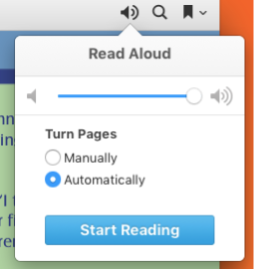
Adobe Digital Editions
Adobe digital editions can be used to read eBooks on most devices. To read our eBooks on Adobe Digital Editions, please download the PDF or EPUB file and install the Adobe Digital Editions application. To listen to the custom audio EPUB file, after opening the EPUB in Adobe Digital Editions, click the "Read Aloud" icon in the upper right-hand corner and click the play button. To stop the "Read Aloud" function, click the "Read Aloud" icon again and then click the pause button.
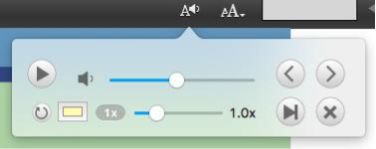
Chromebooks
To read our eBooks on a Chromebook, please save the PDF file to your Google Drive. Sign into your account on the Chromebook and navigate to Files > Google Drive > My Drive. You can also download the PDF directly from the Elementary GLOBE website onto your Chromebook. At this time, Chromebooks do not support EPUB files.





